Test News
This is a sample news post
Read More
What is Microsoft Power Automate and how can it help your business be more efficient?
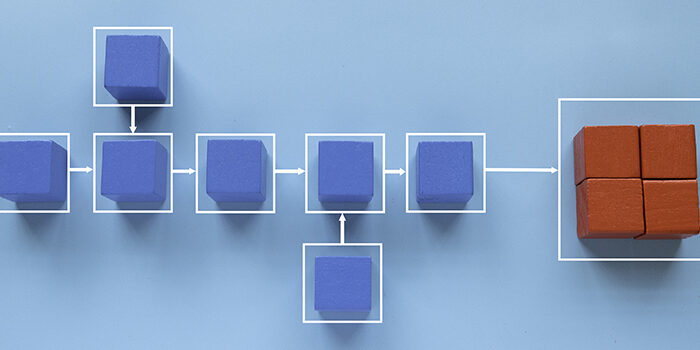
Author: Luis Martinez
With the prevailing economic uncertainty, it’s more important than ever for businesses to look for ways to cut costs and optimize their operations. One way to do this is by implementing Intelligent Automation technologies, which can help automate repetitive, rules-based tasks that are normally performed by humans. We previously discussed the benefits of automation and how businesses can save on labor costs, as well as reduce the time and resources needed to complete certain tasks.
While automation can provide significant benefits to businesses, when considering an RPA implementation, it is important to assess various factors such as the complexity of operations and tasks, cost limitations, and the technology stack in use.
One technology platform that is commonly used for Intelligent Automation is Microsoft’s Power Platform. Microsoft Power Automate is a tool within this platform that allows businesses to leverage their investments in legacy technology to automate tasks.
Microsoft Power Automate is a cloud-based workflow service that allows users to automate repetitive tasks, streamline workflows, and create custom processes that can be triggered by specific events or actions. Users are able to quickly create automated workflows between their commonly used apps and services to synchronize files, get notifications, and collect data. This is done by employing “bots” (software programs) that are trained to mimic human employees’ actions to perform various assignments.
The benefit of an application like Power Automate is that it allows both developers and non-developers alike to implement automation using a visual designer, resulting in efficient creation of automated workflows across apps that may not have APIs or other connectors. More advanced users also have the option to create and automate workflows by writing code using the various programming languages supported.
Power Automate is part of the Microsoft Power Platform, which also includes Power BI for data visualization and analytics, and Power Apps for building custom business applications in a low-code environment. The service includes a wide range of connectors to popular apps and services, including Office 365, Dynamics 365, Salesforce, Slack, Google Workspace, and many more.

At a glance, Power Automate helps users in three key areas – creating workflows, improving on new or existing workflows, and executing those workflows in an efficient and well thought-out manner. Let’s examine each of these components to understand the practical value Power Automate can bring to everyday business operations.

At its root, Power Automate allows you to establish Flows, which refers to an automated workflow that is created to perform a specific task or set of tasks. A Flow consists of a series of steps, or “actions,” that are triggered by a specific event or condition. When a Flow is triggered, it will execute the actions in the order you specify, completing the workflow.
Flows can be created using a visual designer, with relatively simple drag and drop actions and connect them together to create the desired workflow. Alternatively, users can write code using various programming languages to create custom Flows. Flows can be automated to run based on a triggering action, run on a predefined schedule, or manually triggered by a user.
A key functionality here is that you can integrate a wide variety of apps and services using connectors within Flows, allowing for custom workflows that meet your specific needs. Processes (Flows) are further broken down within Power Automate into Cloud, Desktop, or Business Flows, that users can define to suit their purposes.

Having established workflows, Power Automate provides additional tools to assist in evaluating your processes, automate documentation, and even introduce artificial intelligence (AI) capabilities to your Flows, all without writing a single line of code. These workflow enhancement components are Process Advisor, AI Builder, and Document Automation.

Once you’ve created and evaluated your automated workflows, it’s important to ensure that they are properly implemented and monitored within your organization. Power Automate provides a range of tools and features to do this in a way that is tailored to your specific needs and requirements – a key aspect of the value that Power Automate brings to the table. Workflow automation is facilitated by:
Implementing Intelligent Automation need not be a complex or intimidating process, especially when using the Microsoft Power Platform. The extent of automation opportunities available to your organization will depend on its level of technology adoption and digital maturity. Whether an organization is early in its adoption stages or is well along in its digital transformation journey, Power Automate can help quickly realize efficiency gains and free up valuable resources.
Power Automate offers a compelling range of features for quickly automating workflows, defining triggers based on specific events or actions, and connecting a wide range of legacy apps and services. This ‘speed-to-value’ makes Power Automate a practical solution for businesses of all sizes and industries. To learn more about how this powerful tool can help your organization “take care of what’s important and automate the rest” visit our Technology Services site.

Luis Martinez is a Manager at RevGen, specializing in identifying business improvement opportunities and their impacts on the Customer and Employee experience. He is passionate about empowering our clients to navigate challenges and enabling change.
Get the latest updates and Insights from RevGen delivered straight to your inbox.